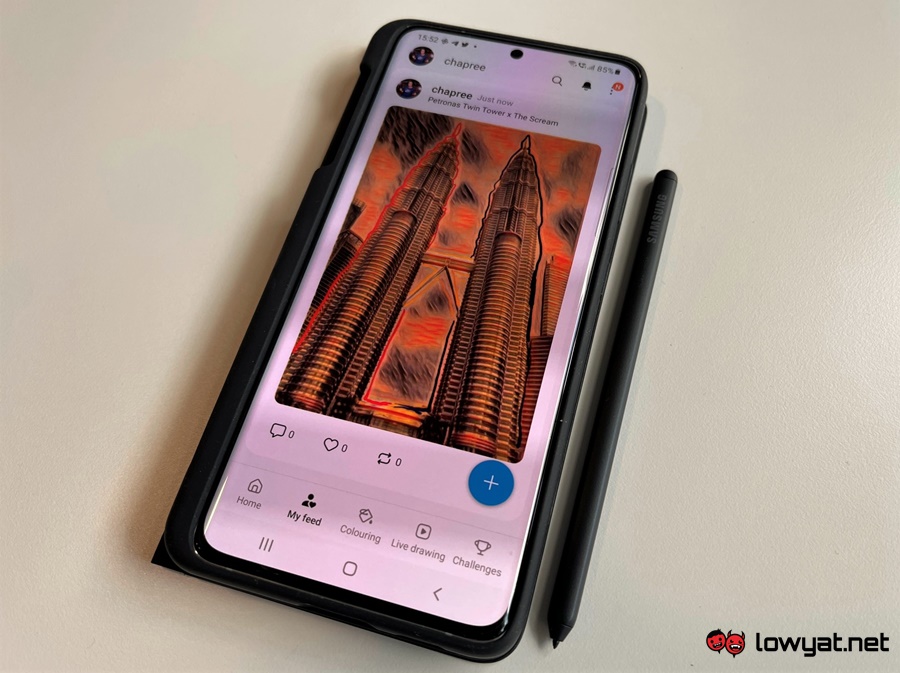There are several options available if you want to take advantage of the S Pen on your Galaxy S21 Ultra 5G. One, you can just get a stand-alone Galaxy S21 Ultra 5G’s S Pen which is currently going for RM 159 at Samsung Malaysia e-Store.
However, having just the S Pen alone would increase the chances of misplacing it. If you are worried about that, then the Smart Clear View Cover or Silicone Cover with a built-in S Pen holder would be a much wiser choice. Additionally, the newly announced S Pen Pro can also be used with Galaxy S21 Ultra 5G and can even deliver Air Actions for the device. For this article though, we are using the S Pen that comes together with the Smart Clear View Cover.
Right off the bat, one of the major characteristics that I like about the S Pen support on Galaxy S21 Ultra 5G is the fact that it just works out of the box. There is no pairing needed whatsoever as all you need to do is just bring the S Pen over the screen and the Galaxy S21 Ultra 5G will immediately detect its presence. So, let’s say I want to make this particular image of the Petronas Twin Towers as the wallpaper for my Galaxy S21 Ultra 5G. Yes, in case you’re wondering, the image was indeed taken with the Galaxy S21 Ultra 5G’s highly versatile camera which includes the ability to capture at a resolution as high as 108MP.
Not only that, the rear camera module of the Galaxy S21 Ultra 5G also comes with a pair of telephoto cameras that have optical zoom capabilities of 3x and 10x alongside the 100x Space Zoom feature. Additionally, the flagship model also has a 40MP selfie camera on the top centre part of its 6.8-inch Quad HD+ Dynamic AMOLED 2x display. Instead of just using the raw photo as the wallpaper, let’s spice things up by injecting a little bit of an extra touch into it. So, I tapped on the Air command menu, which is the floating icon that would appear when the S Pen hovers over the Galaxy S21 Ultra 5G’s screen, and choose the PENUP app.
Crafted by Samsung itself, the PENUP app is not just a drawing app but also acts as a social network for those who like to share their creation and passion for art. I then have the photo drawing option, load up my Petronas Twin Tower from the gallery, set my work area as well as opacity setting, and began putting my touch on the picture. Once done, I then applied The Scream filter (which is based on the famous 1893 composition by Edvard Munch), shared my creation on PENUP, and subsequently set it as the wallpaper on my Galaxy S21 Ultra 5G. So, what do you think of my artwork right here?
Well, regardless of what you think about my new wallpaper, you can certainly have hours of fun with the S Pen and PENUP app with other activities such as colouring or you can learn to draw through its Live Drawing section. There are plenty of other fun features that are built directly into the Galaxy S21 Ultra 5G that you can utilise with the S Pen including AR Doodle and Live Messages. To learn more, you can check out samsung.com/my or you can also choose to have an even closer look at the Galaxy S21 Ultra 5G by visiting any Samsung Experience Stores throughout Malaysia. Alternatively, you can also reach out to your favourite mobile retailers and telcos for further information. This article is brought to you by Samsung Malaysia.